How To Reset Google Pixel Without Losing Data
There are circumstances that require you to How To Reset Google Pixel Without Losing Data. For example, when the phone is having a technical issue or when you sell it to a total stranger.
You all must already know that resetting your Android phone means deleting all your data stored in the phone. This is why it is also known as formatting or hard resets, since it deletes all data.
But worry no more. Now, you can reset your Android phone without losing any data. Here is How To Reset Google Pixel Without Losing Data.
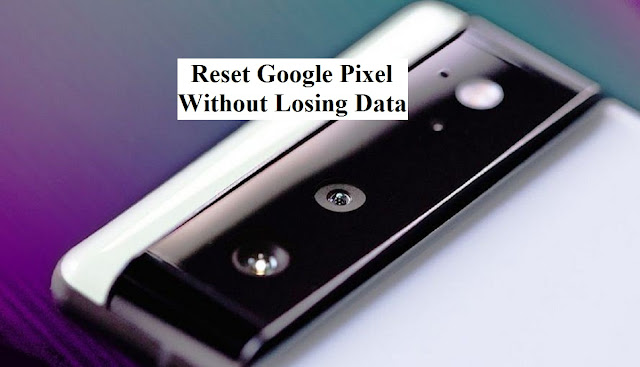 |
| How to Reset Google Pixel Without Losing Data |
1. Use the Update and Software Repair Tool
You are suggested to use the update and software repair tool to reset your Google Pixel phone. Because it offers these following benefits offer a normal factory reset:
- You probably do not have to back your phone up before resetting it. As you know, factory resets always require you to back up, delete, and restore your data stored in the phone.
- The tool adds the most current version of Android to your Google Pixel phone. Other factory resets only restore the version of Android that came with your phone, which might not be the newest version.
Before resetting your Google Pixel phone with the update and software repair tool, make sure you have a computer and a USB cord to connect your phone.
Here are the steps on how to reset Google Pixel without losing data with the tool:
- Connect your Google Pixel phone to your computer using the USB cord.
- Go to https://pixelrepair.withgoogle.com
- Then, follow the on-screen instructions.
You can also factory reset Pixel phone through the phone’s setting app. Here are the steps:
- Go to the setting menu For factory reset Google Pixel.
- Select the option for backup and restore. Checklist the option to make sure that your data will be backed up.
- Back to the setting menu, then select System > Advanced > Reset options > Erase all data (factory reset). Your PIN might be required to do this. If you do this correctly, the little Android robot will appear on your screen as the phone resets.
- When the device completes the reset, pick the option to restart the phone.
Those are 2 ways on How To Reset Google Pixel Without Losing Data. It will be better if you back up your data, just in case there is any mistake when you reset your Google Pixel phone.