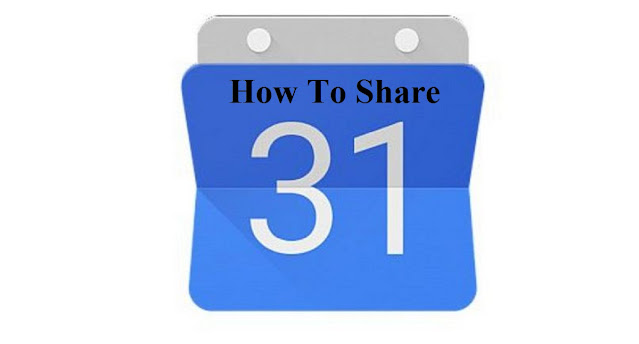 |
| How to Share Google Calendar With Team |
How to Share Google Calendar With Team Quickly
Table Of Contents
If you are a leader in your work and have a responsibility to remind your team about the deadlines, projects, or others, Google Calendar will be extremely helpful and beneficial for you.
With this app, you can take notes of important tasks. You can also share it with your team so that everyone in the team can remind each other. Here is how to share Google Calendar with team.
Read More:
How to Use One-Handed Mode Google Pixel
How to Create a Google Calendar for a Team
Here are the steps How to Create a Google Calendar for a Team:
- Go to the Google Calendar website.
- Look at the left side located right to My Calendar. Then, click the 3 dots in your calendar name and select Settings and Sharing.
- After that, scroll down until you find Share with Specific People, then click Add People.
- Insert the name and email of the people whom you want to share Google Calendar with. Then, select Send to share it.
Unfortunately, this sharing feature of Google Calendar is not available yet in Android and iOS. So that you need to access the Google Calendar website on your browser in order to use this feature. That is how to share Google Calendar with team.
Read More:
How to Get Google Pixel Live Wallpaper?
Features of Google Calendar for a Team
Google Calendar has useful features that can make your jobs and activities easier. Here they are:
A. TV Shows Reminder
If you have a favourite TV show and do not want to miss any minute of it, you can use Google Calendar to create a TV show reminder.
You just need to enable the Episode Calendar feature and choose the subscribe option on the TV program that has been registered in the Google Calendar app.
B. Social Media Updates Reminder
Besides TV shows, you can also create a reminder for social media updates at specific times.
You just need to install the If This Then That (IFTTT) app in your smartphone to allow the Google Calendar app to connect to your social media like Facebook and Twitter.
C. Save Events from Gmail
You can save the email you receive containing the time, date, and event details in Google Calendar without having to manually write it in the app.
Once you have saved it on Google Calendar, it will automatically change when there is a notification of schedule changes.
D. Make a List of Activities
You can also manually add a list of activities that you will add to the calendar. All you have to do is select the date, time, and other details of the activity on the Google Calendar.
How to See Someone’s Google Calendar Quickly
Google Calendar is a useful app, especially for those of you who have a lot of important events, such as deadlines, meetings, and others.
With this app, you can create a reminder for each event so that you will not ever miss a single important event.
 |
| How to View Shared Google Calendar |
You probably already know that you can share Google Calendar with other people. But do you know How to See Someone’s Google Calendar?
How to View Shared Google Calendar
You cannot add other people’s calendars from the Google Calendar app. However, once you have added a calendar from your computer, it will be visible in the app. Here are the steps.
- Open Google Calendar on your computer or laptop.
- In the Add a Friend’s Calendar section on the left, type the name or email of the person whose calendar you want to view.
- Choose their names. If their calendar is shared publicly or within your organization, their events will be visible on your calendar. If they do not publicly share their calendars, you can send a request for them to share their calendar with you. You will receive an email when they have shared it.
When you view more than one calendar at the same time, you will see the 2 people’s schedules side by side.
How to View Someone’s Google Calendar Free Time
How to View Someone’s Google Calendar If someone has shared their calendar with you, or part of your office or organization, you can check if they are free or busy when you add them to an event.
- Open Google Calendar on your computer or laptop.
- At the bottom right, click Create Event.
- In the Add Guest box, type the name or email of the person you want to invite.
- In the Guests section, click Suggested Times. If the invited guests have shared their calendar with you, you will be able to see if they can attend the event or not.
How to See Someone Else’s Google Calendar
How to See Someone Else’s Google Calendar, Besides for reminders, do you know that you can also use Google Calendar for another unique purpose? Here it is.
A. Meal Schedules
Do you often miss your meal? Now, you can live a healthier lifestyle by using Google Calendar.
It can help you to create a meal schedule, as well as schedule a dinner, automatically invite guests, up to attach recipes and video tutorials on how to cook.
Those are the steps on How to Share Google Calendar With Team. Note that you can only do this on a computer.