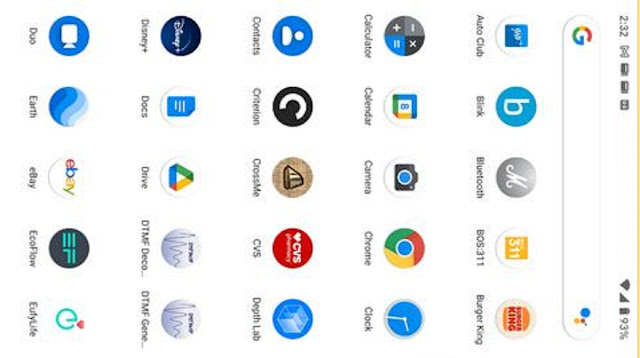 |
| Google Pixel Settings Icon |
Changes The Google Pixel Settings Icon
The google pixel icon can be changed according to your wishes. You just need to change the settings that are on the phone screen using the quick after.
The following changes the google pixel settings icon with a few steps you can follow:
Read More: How to Get Google Pixel Camera apk Latest Version
1. Open Quick Settings
To change the google pixel icon, you can use the quick settings in the following way:
- Swipe down from the top screen of your phone
- Keep scrolling down so you can find lots of quick settings.
2. How to Disable and Enable Google Pixel Quick Settings
Here’s how to enable and disable quick settings:
- To disable and enable settings, you can tap dimmer settings
- You can also touch and hold to get more setting options.
Read More: How to Google Pixel Find My Phone Number
3. Move, Delete and Add Google Pixel Settings Icon
Here are the steps:
- From the top of the screen swipe down 2 times
- Then from the bottom left-click the “edit” button
- Then touch and hold a setting. You can drag the settings to where you want them.
- If you want to add, you can hold and drag to add. If you want to delete, then you can drag it down and select the delete icon.
4. Control Audio and Video on the Google Pixel Settings Icon
In addition to the methods above, there are several ways you can control video and audio quickly.
Here are the steps to control audio and video on the google pixel settings icon:
- Swipe down when you play video on the phone screen
- Tap the panel to open the app while the media is playing
- If you have more than one media, then you can swipe right or left to find it
- Click the “pixel buds” or “Speaker” icon to change where the sound is playing which is on the top right of the panel.