 |
| Pixel 4a Touch Screen Issues |
How To Fix Pixel 4a Touch Screen Issues
Table Of Contents
Some Google Pixel users are experiencing various problems, one of which is Pixel 4a touch screen issues. If your pixel screen is having problems like not responding, blank screen, flickering, and other problems then try to solve it in the following way.
Read More:
Pixel Always on Display Settings [Pixel 6 | 5 | 4 | 4a]
1. Check Your Phone Screen
If you are having problems with the 4a pixel screen then make sure the condition of the cellphone screen is in good condition such as:
- Make sure there are no cracks on the screen or the screen is peeling off
- Try removing the screen protector
- If you stick a sticker on the screen then try removing the sticker
- Also make sure the screen is clean of dirt.
Read More:
Google Pixel Symbols at Top of Screen : How to Settings?
2. Do This Way To Fix Pixel 4a Touch Screen Issues
Here are the steps you can follow:
- Restart the phone for 30 seconds
- Find out if any application is causing the problem. You do this by activating safe mode and uninstalling the application you just downloaded.
- If in safe mode the screen still doesn’t work then you can test the problematic part on your cellphone screen.
- To do this, touch the upper left corner and drag it to the lower right corner. If this goes well, then the screen not working issue is not caused in a particular area.
Read More:
Google Pixel Symbols at Top of Screen : How to Settings?
3. Perform Advanced Troubleshooter
If the above method still makes the pixel screen not work, here are other ways to solve pixel 4a touch screen issues:
- Disable developer options through settings and look for the System menu. After that, you can disable developer options
- You can consider resetting your phone to factory settings to solve this problem.
- If the pixel is set to factory settings, then all applications will be lost. You can re-download the application that you want to use.
How To Fix Google Pixel 4a 5G Touch Screen Not Working
The thing that frustrates most people is when the touch of our smartphone cannot function properly. Google pixel 4a 5g touch screen not working is often experienced by some people without knowing the cause.
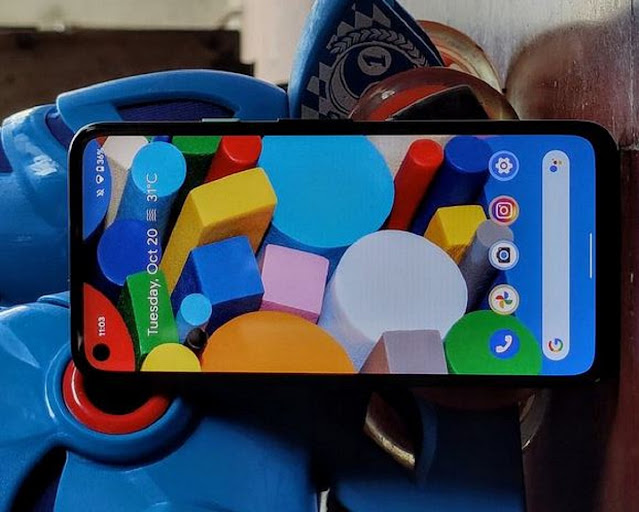 |
| Google Pixel 4a 5G Touch Screen Not Working |
Here are the steps you can follow:
1. Restart Mobile
This step is the easiest to fix touch screen problems. You can hold down the restart button for 30 seconds and wait for the phone to turn on again.
Rebooting the phone can delete all running processes so that the application can run normally again.
2. Boot into Safe Mode
The next step to fix the google pixel 4a 5g touch screen not working is to change to safe mode. By booting, you can temporarily disable all applications on your phone.
Here you can remove recently downloaded apps that might be the cause of the pixel not working.
If it is already in safe mode, check the touch screen whether it is working properly or not. If it works well, then there is a problem with a certain app on your phone.
You can test the touch screen by pressing the screen in the upper left corner and dragging it to the lower right corner. If there is a problem then the automatic screen cannot be drawn perfectly.
3. Reset to Factory Settings
The last step to solve the google pixel 4a 5g touch screen not working is to reset to factory settings. You can do this through the settings menu on your cellphone.
By doing a factory reset, all saved data will be returned to the default mode. So before doing a factory reset, it’s a good idea to save all data first before it is permanently deleted.
Keep in mind that resetting to factory settings can be done if you have done the methods above but still don’t work.